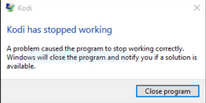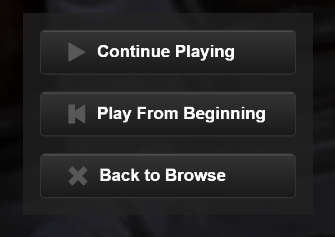This is a remote Control app that works with VC's
TCP Plugin,
On first launch you will see a setup window, you will need to give your device a name, enter your IP Address and port number for your Voxcommando TCP plugin, optionally you can set an event prefix (this event prefix will be set every time you launch the app)
the remote is simple, similar to a set top box remote,
it has a search scene and a menu scene, if you long press any of the buttons (except
menu) it will generate a different event then taping the button, you can also trigger 5 additional events by long pressing and stroking the remote background up, down, left and right for a minimum of 33 events
You can select different event prefixes to use on the main scene of the remote, once you relaunch the app it will default back to your main event prefix or no prefix depending on your settings when you set up the remote
App Menu: Device Information – Shows your current device setup (Device name, Event Prefix, IP:Port)
Reset Remote - This will allow you to change the device name and IP:Port
(Same Device setup you see on first launch)
Edit Event Prefix - In this section you can Add or Remove event prefixes, spelling and capital letters must match when removing an event prefix, do
NOT add the (
.) after the event prefix
Help - launches your web browser and brings you to this forum post
Exit Menu - Exit the menu
App Permissions Storage
Modify or delete the contents of your SD Card The app writes two text files containing remote configuration
Network Communication: Full network accessThe app uses HTTP Get to trigger events in Voxcommando
System tools
Disable your screen lock, prevent phone from sleepingI'm not sure why this one is listed, my app does not prevent your phone from sleeping, or disable screen lock
Development tools: test access to protected storage the app checks to see if the two text files exist to determine if it should launch the remote or if it should launch device setup
Installation:in order to install this app you will need to make sure you check "Unknow sources" in your security Settings on your phone (More info
here)
Download the app to your android device, and click install
Update: with the new update of Remote Lite you will need to uninstall the old version before installing the new version as I changed the way it stores your remote information so I could add Voxcasting to the remote