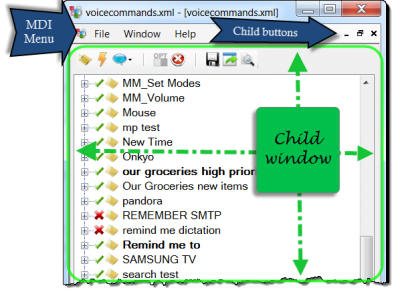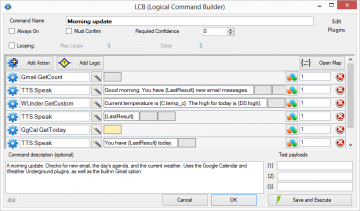Customizing Commands
To start editing your commands click "Edit" on the top menu of the main VoxCommando window.
This will open the MDI editor interface and load the voice command tree.
Contents
The "Command" Concept
Every command has two basic elements:
- The input to the command.
- The macro — a sequence of actions — that is executed when a command is triggered.
A command is usually triggered by the user speaking the correct sequence of words, but there are other ways to trigger a command as well.
Element 1. Command Input
In the Command Tree Editor, we organize our commands into groups, and we define the input to the commands. This input will include one or more of the following:
- phrases (what we say to trigger a command) -- voice commands require at least one phrase;
- payloads (also phrases, but they allow us to specify a value that gets passed to the command when it executes, e.g., 1 to 10, or a list of phrase items whose value will be remembered for later use);
- events (which allow us to trigger commands without speaking). Although the event resides under the command along with phrases and payloads, it acts independently from them, so a command that has phrases and events assigned to it can be triggered by either.
| Group view in versions 2.121+ | Group view in versions 2.108 & earlier |
|---|---|
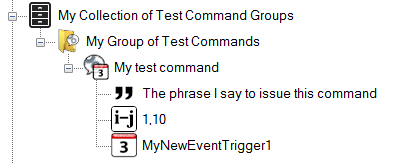
|
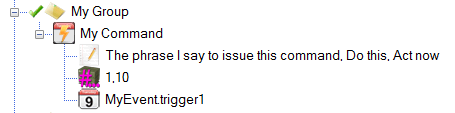
|
Element 2. Command Macro
In the Logical Command Builder (LCB), we build the macro that describes what the command will do when it is executed, and how it uses the payloads, if any.
To open the LCB and edit a command's actions you can do any of the following:
- Double-click the command icon.
- Right-click a command and choose "edit-build macros" from the context menu.
- Select the command and press Enter.
- Select the command and then click the edit icon which appears to the right of the command name.
Video Tutorials
Various tutorials are available on the VoxCommando Tutorials playlist
In particular, for a complete tutorial on how to edit your commands, watch these two videos:
Also useful for new users are the Fireside Chat videos.