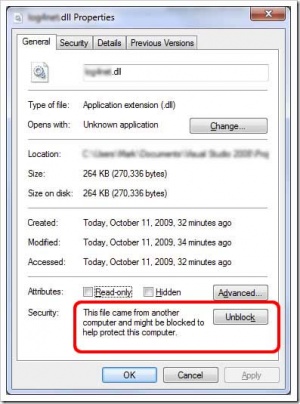Unblock DLL
Contents
When this applies
Sometimes we will release a test version or a quick bug fix for a particular plugin on the forum. If you come across a forum post that has a test ".DLL" file attached to it, you may want to try this version of the plugin.
Please proceed with caution and read the entire wiki article below if it is the first time you are doing this.
Warning
Installing an older version of a plugin can cause you headaches, and installing a new version of a plugin on a very old version of VoxCommando may cause the plugin to fail completely.
Always make sure that you are using the latest version of VoxCommando. Next, verify that you are installing a newer version of the plugin than the one that is already installed with VoxCommando by default.
In most cases a test plugin that is posted to the forum will quickly be outdated by a new release of VoxCommando, which will include the new or a newer version of the plugin.
If you see a replacement plugin DLL posted on the forum, first check the date of the post to see how old it is. If it looks like a new post and the issue described in the post is one that you are affected by, then you can consider using the quick fix by replacing the plugin DLL file. Otherwise we recommend updating to the latest version of VoxCommando.
You can check the properties of each DLL file to determine the plugin version.
- Right-click the DLL file
- Select Properties
- Look on the Details tab for the "File version".
In VoxCommando, you can also see the version numbers of all installed plugins by consulting the Plugins tab in Options.
Installing the new plugin DLL
- Always read the entire forum post first to see what issue the new version addresses and to see if any other steps or additional files are required for the new version to work correctly.
- Never install a new plugin DLL on VoxCommando version 1, or on an outdated version of VoxCommando 2.
Replace the plugin DLL file
If you decide to try a test plugin DLL you can follow ALL of the the following steps, in order.
- Completely close VoxCommando.
- Download the DLL file that is attached to the forum post.
- Replace the old file XYZ.dll in your VoxFolder\Plugins\PluginName\ folder with the attached file.
Unblock the DLL file
After downloading and replacing the file you will probably need to "unblock" the DLL file.
- Right-click the new DLL file.
- Select "Properties".
You should now see a window that is similar to the image on the right ->
- On the "General" tab click the "Unblock" button at the bottom right (if there is one).
- Click "OK".