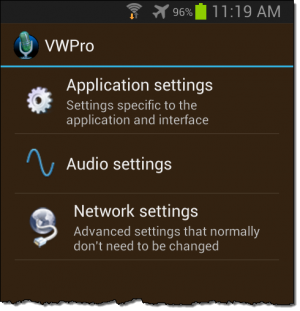VoxWav Pro Settings
Contents
Main Settings Page
Here you can choose one of 3 categories of settings.
Application Settings
See VoxWav Pro Application Settings
Audio Settings
Network Settings
See VoxWav Pro Network Settings
NOTE: Usually you don't need to modify anything in network settings because this is configured automatically when you use "find hosts" on the main window.
Settings Important When Using Widgets
If you intend to use the homescreen widgets added to VoxWav Pro in version 2.8.1, watch the video New release of VoxWav Pro: Now with widgets and intents for tips on 2 important settings.
<< Return to VoxWav Pro Main Screen wiki page.