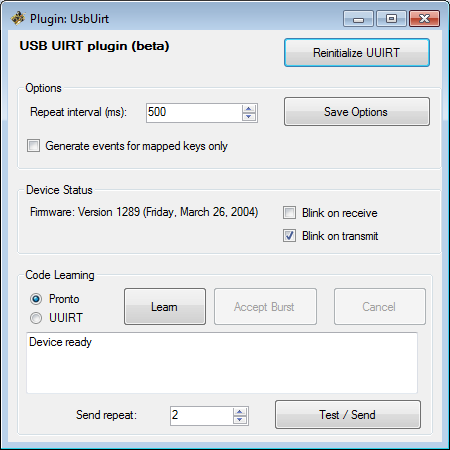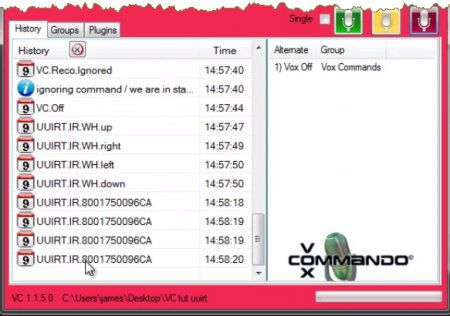Plugin UsbUuirt Guide
Plugin Description
The USB-UIRT plugin allows us to send and receive IR signals using the USB-UIRT transceiver. Using this plugin we can:
- Learn IR codes for our devices and make constructive use of these codes in VoxCommando. The plugin's learning mode allows Pronto codes to be learned and stored.
- Receive IR signals and use these to trigger commmands. IR received will generate an event. The received IR code is also accessible as a payload in the generated event.
- Send IR signals. Using the action UsbUIRT.Send within our commands, we can also transmit IR codes in order to do things like turn on and off appliances using voice commands.
A complete list of UUIRT plugin actions can be found, as always, in the action selection tree of the Logical Command Builder, or in the wiki.
Settings
[documentation in progress ...]
Options
These options relate to receiving IR codes and generating events that can trigger commands in VoxCommando
Repeat interval
Some remote controls will send the same signal repeatedly which would result in a flood of events.
- This setting allows you to set the minimum interval before the same event will be fired.
- The repeat interval setting will not apply if a remote sends an alternating set of codes
Generate events for mapped keys only
If left unchecked, then any IR code successfully transmitted to your UUIRT receiver will generate an event. See "Using IR events" below.
Device Status
- Blink on receive.
- Blink on transmit.
Using IR events
Whenever you transmit an IR code to your UUIRT transceiver (e.g. by pressing a button on your remote), an event will be generated in VoxCommando. These events will appear, as always, in VC's history panel. You can use these events to trigger VC commands in the standard way. (See options, above.)
Note that since these events will also carry the received IR code as a payload, you can always use that code in your command if needed (using the notation "{1}" in your command).
These payload values are not commonly used. However they can be useful if, for example, you want to create a command that generates a payloadXML file in which these IR codes are paired with a friendly name.
Creating friendly event names
The USB-Uirt plugin comes prepackaged with several payloadXML files (e.g. MCE.xml), which are stored in the folder \plugins\UsbUirt\maps .
The IR codes in these files are associated with friendly names. Whenever you send an IR code that is already stored in one of these files, VoxCommando will use these values to generate a friendly event name for the associated event.
In the image above, you can see that the Westinghouse remote control is generating events labeled "UUIRT.IR.WH.***". That is because its IR codes are stored in the maps folder, in a file called "WH.xml".
Note that more than one code can be associated with the same friendly name. For example, in the MCE.xml file there are two different codes associated with the phrase PowerToggle. When VC receives either of these IR codes it will generate the same event.
If VC is not familiar with the IR code it has received, it will generate a generic event of the form "UUIRT.IR.[ircode]. You can see examples of this as well in the above image.
If you want unrecognized codes to generate events with friendly names, simply create your own payloadXML file and save the file in the folder \plugins\UsbUirt\maps. You can either create the file manually using VoxCommando's payloadXML editor (accessible in the File menu), or create a voice command to automate the process.
Alternatively, if it makes sense to do so you can add new lines to one of the existing files, again via the payloadXML editor.
Learning IR codes
We have provided users with everything they need to easily learn and store IR codes using VoxCommando and the UUIRT. (Note, it is possible to do the same thing using the TCP plugin and Global Caché's iTach devices. See the forum post Learning IR with Global Cache iTach.)
UUIRT Code Learning Demo:
Tutorial:
Download the commmand xml used in the videos
Right-click and select "save link as" to download the command file VoiceCommands USB UIRT Learning.xml. This file contains all the voice commands that are demonstrated in the videos above.
As always, to import the file into your own command tree simply drag the file itself into your tree.