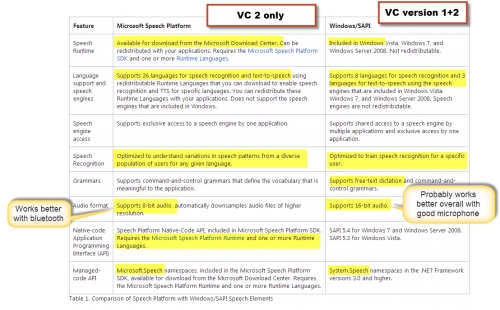Version 2
Contents
Description
VoxCommando version 2 continues to provide the functionality that already exists in VoxCommando version 1,* but introduces some significant new possibilities:
- Voice control in many more languages (26 compared to 8)
- Ability to use bluetooth microphones
- Ability to use larger selection of free TTS voices provided by Microsoft
- Expanded features in existing plugins
- New plugins
We expect that features and sophistication will continue to expand over the course of version 2's development. To keep track of the growing list of new features available in the latest release of version 2 alpha (that are different from version 1 releases), see: Version 2: Features.
Licenses
A version 2 license is needed in order to activate VC2. It can be used in trial mode without a license, and those who have a valid license for version 1 can purchase an upgrade for just $10.
Note: You will need to use the same email address and activation key that you used when you initially purchased your version 1 license. Unlike regular license purchases, upgrades have to be processed manually, so the upgrade may not take effect immediately (particularly if you purchase your upgrade in the middle of the night while James is sleeping!).
A small number of early VC supporters bought lifetime licenses back when those were still offered (several years ago). If you are one of these special people, you do not need to purchase the $10 upgrade. Your license should work with VC2 -- you'll need to use the same email address and activation key that you used when you initially purchased your license.
Choice of speech engines
The main new feature is that users now have a choice between two different speech engines. It is important to review and understand the differences between these engines.
Click the image to the right to see full-sized comparison chart. >>
Each engine has advantages and disadvantages. Pay attention to features *and* to limitations (e.g., the new SP engine does not support open dictation or training, but works with bluetooth microphones). These are determined by the speech engines themselves and are not caused by VoxCommando, but they will affect the way that you use VoxCommando.
- Windows/SAPI 5 engine. (Used with VoxCommando.exe) The engine that comes standard in Windows Vista and above depending on your OS language. This may continue to be the engine of choice for many users, especially English speakers.
- MS Speech Platform. (Used with VoxCommandoSP.exe) Requires installation of MS Speech Platform (SP) runtime and recognition engine from Microsoft. Supports many more languages.
You cannot use both engines simultaneously in the same installation, but you can install two different instances of VoxCommando in separate folders on your computer in order to use both engines, if that solution makes sense for your particular needs. (A VC license does not restrict the number of times that VoxCommando can be installed on the same computer.)
Languages
The new engine, MS Speech Platform version 11, claims to support 26 languages for speech recognition and synthesis (TTS). Some of these are variations of the same language such as (English / Australian).
Microsoft also offers free text-to-speech (TTS) engines for all of these languages, which can be downloaded from their website. VoxCommando 2 now supports these free voices via the TTSMS plugin.
The standard SAPI 5 speech engine that comes installed in Windows OS systems Vista and higher (already used in VoxCommando version 1) supports 8 languages.
Plugins
New plugins
Several applications previously supported as part of VoxCommando's core actions have now been moved to plugins including:
- MediaMonkey
- Windows Media Center
Note that if you're upgrading from version 1 and have MediaMonkey or WMC commands in your configuration, you will need to enable the relevant plugins.
The action names have not changed and you should not have to do anything special to get your previous commands to work. Double-check plugin settings as usual, and generate payloadXML files for your media as needed.
TTS plugins
One major change is that TTS management is now handled by 2 separate plugins:
- TTS (for all SAPI 5 voices)
- TTSMS (for the free SP TTS voices from Microsoft)
These two distinct speech synthesis engines don't play well together and therefore need to be contained in separate "rooms" of the VC house.
The TTS plugin is automatically enabled when you install version 2.
If you want to use the free MS TTS voices, you'll need to enable the TTSMS plugin. TTSMS supports the same types of actions as the standard TTS, but functions with Microsoft's TTS voices. You will need to choose actions with the prefix "TTSMS" rather than just "TTS" if you use these voices.
You can activate both plugins if you wish to switch between the two types of TTS voices in the same installation. Simply use TTS actions for your SAPI 5 voices and TTSMS actions for your Microsoft voices.
No more XBMC Eden
XBMC Frodo and above are supported in version 2. Eden is no longer supported.
XMBC Eden users can continue to use version 1. If you purchase a version 2 license you will also be able to use version 1 with that license.
Installation
The official release of version 2 is available on the downloads page.
When new features are added, an updated beta release is also posed to the downloads page. Be aware that beta releases are generally safe but have not yet been fully tested. Changes to the program are documented on the ChangeLog page.
In order to use VoxCommando version 2 with the new engine, users must download and install not just VoxCommando but also the relevant MS Speech Platform (SP) components from Microsoft's website.
If you intend to continue using the standard Windows SAPI 5 engine and TTS voices you do not need to download and install SP 11.
Note that once you have installed VoxCommando, there will be 2 different executable files depending on which engine you want to use:
- VoxCommando.exe. As with version 1, this uses the standard SAPI 5 engine.
- VoxCommandoSP.exe. Uses the new SP 11 engine.
When you create a shortcut for VC2 in your taskbar or elsewhere, be sure to choose the correct executable for your preferred speech engine.
Fresh install
Download the latest version 2 from our downloads page VoxCommando forum.
If you want to use the alternative speech engine and/or TTS voices, follow these instructions for downloading and installing the necessary SP 11 files.
Create a folder for VoxCommando on your computer and run the VC installer. See video tutorial below for more specifics on installing and using version 2. (You can ignore the part of the video that discusses backing up your previous configuration and cleaning dll files.)
Upgrading your V1 configuration
Download the latest version 2 alpha from the VoxCommando forum.
If you want to use the alternative speech engine and/or TTS voices, follow these instructions for downloading and installing the necessary SP 11 files.
Follow the instructions in the video tutorial below: