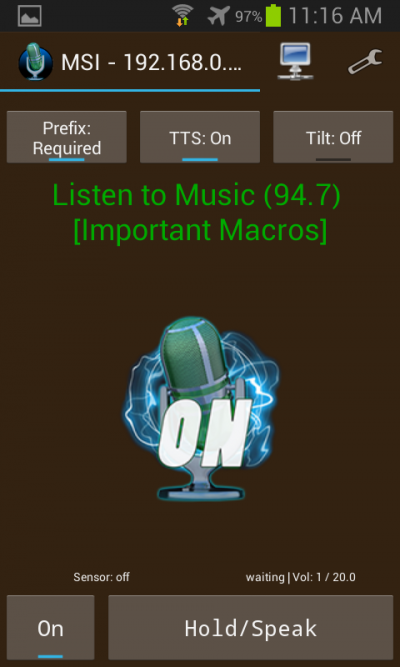Difference between revisions of "VoxWav Pro Main Screen"
(→Title Bar) |
m (1 revision) |
(No difference)
| |
Latest revision as of 11:25, 13 January 2021
The main screen of VoxWav Pro gives you quick access to many commonly used functions and settings.
Contents
Primary UI elements on the main screen
Title Bar / Menu
- In the title bar you can see which host (machine running VoxCommando) you have selected.
- You also have access to the host selection icon and other settings.

- After you click the host selection button you will see a list of known hosts.
- Clicking on a host will select it and all audio or text messages will now be sent to this host
- When you click a host it will also send a WOL (Wake On Lan) message to this host.
Toggle buttons at top
At the top of the main frame you have 3 buttons.
Prefix Required (enable/disable)
- This is a new feature that requires VoxCommando version 2.1.4.5 or later.
- Particularly useful when using "always on" mode.
- VoxWav does not care what mode VoxCommando is in (On, Off, Standby). In older versions of VoxWav all commands would be executed if recognized.
- When this button is enabled, any voice commands coming from this device will require a prefix in order to be executed. It still does not matter what mode VoxCommando is in.
TTS (enable/disable)
- Enables TTS (text-to-speech) announcements from VoxCommando to be played on this device.
Tilt (enable/disable)
- When tilt is enabled, recording will begin and end when the device is held vertically and then lowered again.
- The tilt angle required to turn the device on and off can be adjusted in application settings.
- When tilt is enabled, the two "record" buttons at the bottom of the main screen will be disabled and hidden.
- If you keep the device tilted in the "on" position, VoxWav will operate as though it is in "Always On" mode, and will use silence thresholds accordingly.
Record buttons
There are two buttons at the bottom of the main display. You can use one or the other, but not both at the same time.
On/Off button
- Click to toggle "Always On" mode on and off.
- When this button shows "On" the microphone is always recording audio. It uses silence thresholds to determine how to break up recordings that are sent to VoxCommando.
- During long periods of silence, no audio will be transmitted to VoxCommando.
- Enabling this mode will increase battery consumption since audio is constantly being recorded and analyzed for volume changes.
Hold/Speak button
- This is the original VoxWav button used to enable recording.
- Press this button, issue one or more voice commands and then release it.
- When this button is released, VoxWav will usually execute your command almost instantly. No other method of using VoxCommando is known to achieve a faster response time.
- This button does not work if you "tap" it. You must hold it down while you speak.
- If you keep this button held down, VoxWav will operate as though it is in "Always On" mode, and will use silence thresholds accordingly.