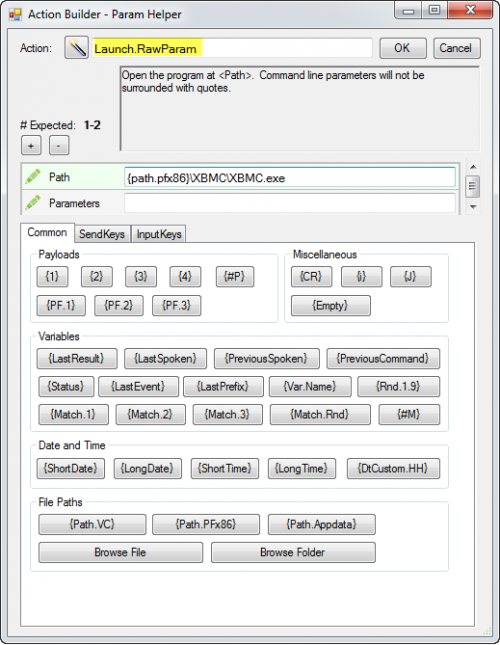Difference between revisions of "Parameter Helper"
m (1 revision) |
|
(No difference)
| |
Latest revision as of 11:24, 13 January 2021
![]() The parameter helper window is just that. It provides tools to help us correctly define parameters for actions within a command.
The parameter helper window is just that. It provides tools to help us correctly define parameters for actions within a command.
The parameter helper is accessed within the Logical Command Builder (LCB) by clicking the building blocks icon.
A description of the action you are currently editing appears at the top of the parameter helper window.
Beneath it are fields corresponding to the expected parameters for that action. You can add new parameter fields with the "+" button.
1. Select the parameter field you want to complete.
2. In the tabbed panels you can find and select the syntax for common variables such as:
- date and time formats
- previous command results
- file paths (including the option to browse to a particular folder or file anywhere on your network)
- keyboard emulation
- etc.
3. Once you click on a variable, it will appear in the selected parameter field. You can also manually enter text in any parameter field.
When you click "OK", the helper window will close and the new parameter value(s) should appear in the corresponding action in the LCB.