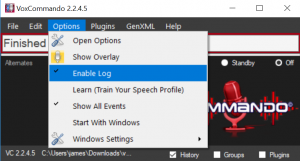Log
While enabling the history window provides a helpful running log of what's happening in VC as it happens, you can also generate a standard log text file.
The full log provides more complete process-level information than that displayed in the history panel. When asking for help on the forum, attaching a log file to your post can often help a great deal.
This is generally a more useful option than taking a screen shot of the history window, and it takes less time.
Enable the log for trouble-shooting
- Enable the log in the main menu under "Options".
- After enabling the log, re-enact the steps that have been causing you problems so that the log documents the process and any errors generated.
- Logs will be written to "voxLog.txt" in your root VoxCommando installation folder.
- The log file can also be opened from the File Menu. (It will open in your Windows default text editing application.)