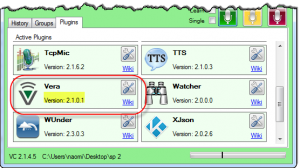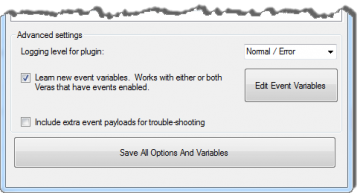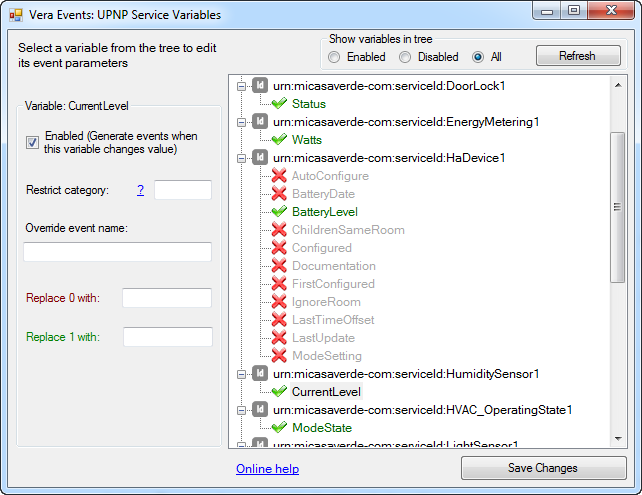Vera Events
The latest version of the Vera plugin (version 2.1.0.1 of the plugin or later) uses a new event system.
When certain variables on the Vera system change VoxCommando will generate an event.
- You can customize which variables generate an event.
- You can customize the name of the event generated for each variable
- You can override the values shown in the event name for 0 or 1.
Example
If your light switch which has an ID of 42 generates an event like this when it turns on:
Vera.Switch.42.1
You can change the 1 value so that it reads:
Vera.Switch.42.On
Discovering New Variables
The most common variable events are configured by default but you can change them or add new ones.
- To automatically discover new variables on your Vera:
- Make sure that "Generate Events" is checked on the tab for the Vera you want to learn from.
- Check the box that says "Learn new event variables".
- When this box is checked, any time a variable changes value it will be added automatically to the list of variables that you can edit, but it will be disabled by default (it won't generate events). If this box is checked when VoxCommando initializes its connection to Vera (i.e. when VC starts) all variables will be scanned and added.
To customize your event variables go to the Vera plugin settings and then click the "Edit Known Variables" button.
Here you can view all the variables that Vera creates for your devices, or only those you've previously enabled or disabled.
- A green checkmark next to a variable indicates it is currently enabled. Enabled variables will generate events whenever VoxCommando detects a change in their value.
- A red X next to a variable indicates it is currently disabled.
The customizable variable values can be edited only once you have selected a specific variable in the tree. You can select either enabled and disabled variables in the tree.