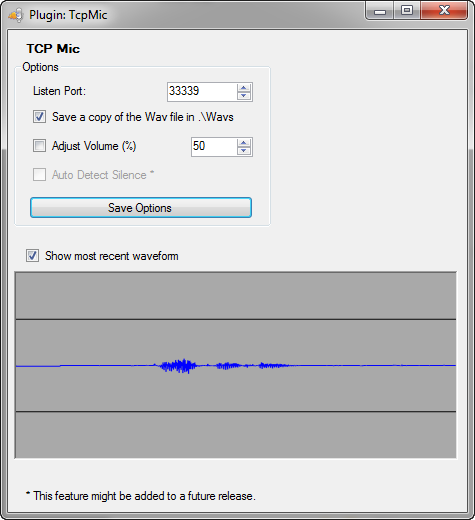Plugin TcpMic
Go to the main Plugins page.
Go to the complete Plugin List.
Plugin Description
Typically used with VoxWav, TcpMic allows another device to stream a short piece of audio to VoxCommando. Currently there is only one action associated with the TcpMic plugin: TcpMic.SaveNext.
Options
- Listen Port.
This is the TCP port that VoxCommando will listen on. Audio data is transmitted from VoxWav to VoxCommando on this port. Generally you should leave this alone, unless you need to change it for some reason, such as if the port already being used by another application. If you change the port in TcpMic settings then you must change the corresponding settings in VoxWav.
- "Save a copy of the Wav file in .\Wavs" checkbox.
When audio is received from VoxWav, the data is saved in a .wav file which is then passed on to the main VoxCommando speech engine for analysis. Once this analysis is complete, the wav file is discarded. If you are having problems with VoxCommando understanding you, you may want to keep a copy of the wav file so that you can listen to it to evaluate the quality of the audio or detect any anomolies that might be confusing the speech engine.
- "Adjust Volume" checkbox.
If volume of the audio received is too loud you can reduce the volume by checking this box and then entering a number less than 100 in the corresponding box. (In the example image shown it is set to 50% which will reduce the volume to half of its original level. However in the example shown the box is not checked so the volume level will not be changed!)
- Show most recent waveform" checkbox.
Can be used to get a visual idea of how loud the audio is. this will vary from one Android device to another. After checking this box, any subsequent audio signals will be displayed in the image box after being received. Usually it is best if the peaks of your audio graph remain within the two black lines, as shown in the example image.
IMPORTANT NOTE: Once everything is working well, it is recommended that you uncheck the following checkboxes: "Save a copy of the Wav file in .\Wavs" "Show most recent waveform"
Otherwise you will end up wasting resources.
Actions for the TcpMic plugin
SaveNext
TcpMic.SaveNext
The next incoming audio stream will be saved to <Path> instead of being analyzed as speech. If Path specified a folder that does not exist the folder will be created immediately.
If <AddTimeStamp> is True, then the filename will be modified to add a timestamp to the end of the filename.
If <AutoIncrement> is True, then an existing filename will have an index added to the end in brackets, starting at (1)
If <AutoIncrement> is False, and the file exists, it will be overwritten with the new wav file
After the new audio stream is saved an event will be generated with the following payloads
{1} Full path and filename of the wav with extension (.wav)
{2} Folder path only where the file was saved
{3} Filename only with no extension
- Parameters: 1-3
- Path : Path and filename for wav file to save to. [string]
- AddTimeStamp : default: false [boolean]
- AutoIncrement : [boolean]