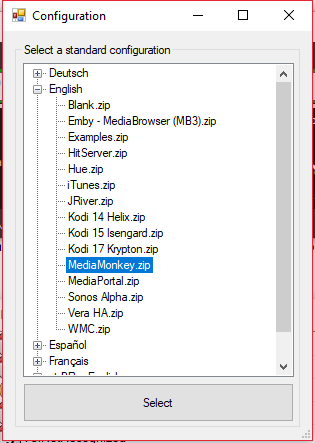Installation MediaMonkey
Revision as of 08:01, 26 May 2018 by Jitterjames (talk)
For important information on how to install VoxCommando that applies to all configurations (including MediaMonkey), please see Installing VoxCommando
In order for any program to connect to MediaMonkey, MediaMonkey needs to be run at least once as "Administrator". This is a limitation of MediaMonkey and has nothing to do with VoxCommando.
Simply do the following: (One time should be enough and after than you can run MediaMonkey normally)
- Browse to the folder containing mediamonkey.exe
- Example location: "C:\Program Files\MediaMonkey\MediaMonkey.exe"
- Right-Click mediamonkey.exe and select "Run as Administrator"
- Start a fresh copy of VoxCommando and select one of the available MediaMonkey configurations when prompted. (See image to the right)
On the main VoxCommando window, there is a menu at the top:
- Click: "GenXML" >> "MediaMonkey" to scan your media library. (MediaMonkey must be running)
- Open the [History Window] to view progress as your library is scanned and voice commands are updated. If you have a very large library this may take some time to complete, especially for commands that play songs by name.
- Click: "Help" >> "Generate Help Menu" to view a list of voice commands you can use.
Return to general help for Installation