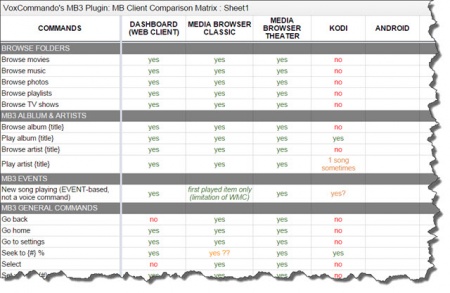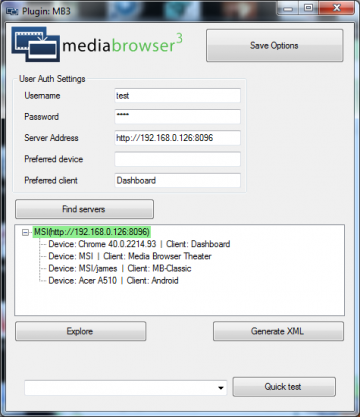MediaBrowser
Contents
NOTICE: Emby (MediaBrowser) is no longer supported by VoxCommando.
About Media Browser
Media Browser (http://mediabrowser.tv/) is a media center that brings together movies, music, television, photos, etc. Media is managed by a central server and can be accessed by a wide variety of clients. VoxCommando can control various clients by communicating with the Media Browser server.
See Media Browser (MB3) Plugin for the list of available actions.
MB3 Client Comparison Matrix
Click to consult a table comparing what command capabilities are currently available for various MB clients.
- Currently we can only officially support Dashboard, MBT, and MBC. However, we're trying to document what works in other clients as well.
- We will try to update the spreadsheet as we can, and may make it publicly editable in the future so that users can share their experiences.
Installation
NOTE: This page is still under development.
Step-by-step instructions
- Make sure your MB3 server is running.
- Set up a normal local user account that has access to the MB3 server and have your credentials at hand.
- Install and then run VoxCommando.
- Choose the MB3 preset configuration.
- Make sure at least one client is running (e.g. Dashboard) and connected to your MB3 server.
- Open the MB3 plugin settings in VoxCommando under the Plugins tab.
- Enter your Media Browser username and password (if you have one), and click "Save Options".
- Click "Find servers".
- Expand the server tree in the plugin settings and click on the client you want VC to connect to. You should now be connected.
- Save options again.
- Click the "Generate XML" button to scan your Media Browser library.
- To see what pre-configured commands are available, ask VC "What can I say?", or tell it to "Show help".
- Have fun!
Notes about the "preferred device" and "preferred client" settings in the MB3 plugin options
In the plugin options you can edit the client and device names to make finding a client more flexible.
- You can specify client or device, or both, and you can use an exact name or a substring.
- On startup VC will connect to the first client that matches what you enter here.
- There is also an action that allows you to switch or reconnect to clients without having to access the plugin options so you can use a voice command to switch the client you wish to control.
...notes about "Quick test" and "Explore" plugin features?
Video tutorial
Here is a quick guide to setting up VoxCommando as described above.
If you are not already familiar with VoxCommando you should also explore this wiki and Video Tutorials to find out How to use VoxCommando.
https://www.youtube.com/watch?v=zMkD44ldbUc