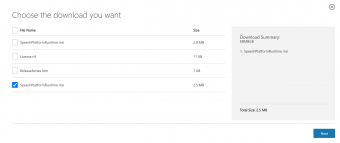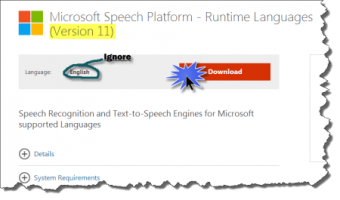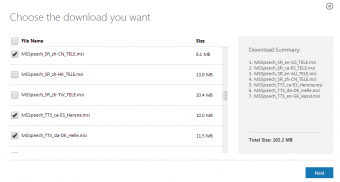Difference between revisions of "MS Speech Platform"
(→Use it!) |
(→Use it!) |
||
| (4 intermediate revisions by the same user not shown) | |||
| Line 2: | Line 2: | ||
=Install the (x86) Microsoft Speech Platform Runtime v11.0= | =Install the (x86) Microsoft Speech Platform Runtime v11.0= | ||
| − | * Get it directly from Microsoft: | + | * You can download the x86 version from the VoxCommando server here: https://voxcommando.com/files/SP/SpeechPlatformRuntime.msi |
| − | * Be sure to choose the '''x86''' version (see image to the right) | + | |
| + | OR | ||
| + | |||
| + | * Get it directly from Microsoft: https://www.microsoft.com/en-ca/download/details.aspx?id=16789 | ||
| + | * Be sure to choose the '''x86''' version which is the smaller file (2.5 MB) (see image to the right) | ||
<BR><BR> | <BR><BR> | ||
<div style="float:right; clear:both;"> | <div style="float:right; clear:both;"> | ||
| Line 10: | Line 14: | ||
=Download recognition and TTS languages you want here= | =Download recognition and TTS languages you want here= | ||
| − | All files can be downloaded here: | + | All files can be downloaded here: https://www.microsoft.com/en-za/download/details.aspx?id=24139 |
| − | |||
* Even if you're looking for non-English languages, ignore the fact that it says "English" and just click the big red "Download" button | * Even if you're looking for non-English languages, ignore the fact that it says "English" and just click the big red "Download" button | ||
* Place checkmarks next to all the files you want | * Place checkmarks next to all the files you want | ||
| Line 27: | Line 30: | ||
=Use it!= | =Use it!= | ||
| − | * Run | + | * Run VoxCommandoSP32.exe |
* Go to "Options" to select speech engine | * Go to "Options" to select speech engine | ||
* Continue using your old TTS voices using the TTS plugin | * Continue using your old TTS voices using the TTS plugin | ||
Latest revision as of 14:46, 5 March 2021
Contents
Install the (x86) Microsoft Speech Platform Runtime v11.0
- You can download the x86 version from the VoxCommando server here: https://voxcommando.com/files/SP/SpeechPlatformRuntime.msi
OR
- Get it directly from Microsoft: https://www.microsoft.com/en-ca/download/details.aspx?id=16789
- Be sure to choose the x86 version which is the smaller file (2.5 MB) (see image to the right)
Download recognition and TTS languages you want here
All files can be downloaded here: https://www.microsoft.com/en-za/download/details.aspx?id=24139
- Even if you're looking for non-English languages, ignore the fact that it says "English" and just click the big red "Download" button
- Place checkmarks next to all the files you want
- Click Next
Note that:
- Speech recognition engines for various languages are at the top and the filenames start with MSSpeech_SR_
- TTS voices are at the bottom and the filenames start with MSSpeech_TTS_
Install all the files you downloaded
- "All files" means at least: (1) the SpeechPlatformRuntime.msi and (2) a speech recognition (MSSpeech_SR_) file, but may also include more speech recognizers as well as TTS engines if you wish to install more.
- Even if you intend to only use the program in English, you need to download one of the English engines. The "lightweight" speech recognizer that is included with the runtime does not work (as per the video tutorial below).
- Follow the simple installation instructions as they are presented to you.
- I don't think a restart is required.
Use it!
- Run VoxCommandoSP32.exe
- Go to "Options" to select speech engine
- Continue using your old TTS voices using the TTS plugin
- Use the "TTSMS" plugin for Microsoft voices (Free to download. They are not great, but are available in many languages.)
Here is a video walkthrough discussing the new features and the installation of MS Speech Platform